Granting consent to the MeetingRoomMap service
Before using the MeetingRoomMap admin site or any of the add-ins, an Azure/Office365 Tenant administrator needs to give consent.
The MeetingRoomMap service is being registered as an application in Azure Active Directory (AAD) and requires a few permissions in the target AAD to function.
Grant consent as tenant administrator
To grant consent to MeetingRoomMap, click on “Enroll your company in MeetingRoomMap” on the front page of the admin site (https://www.meetingroommap.net) or go directly to this link: https://www.meetingroommap.net/Account/SignUp
To grant tenant-wide admin consent, you need:
An Azure account with one of the following roles: Global Administrator, Privileged Role Administrator, Cloud Application Administrator, or Application Administrator. A user can also be authorized to grant tenant-wide consent if they are assigned a custom directory role that includes the permission to grant permissions to applications.Learn more about granting admin consent here: https://docs.microsoft.com/en-us/azure/active-directory/manage-apps/grant-admin-consent
Permissions
When granting consent the following list of delegated permissions are requested:
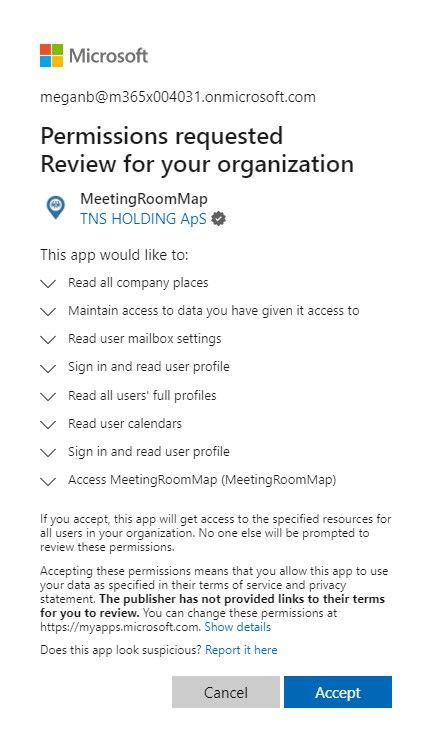
Delegated permissions
All permissions granted are of type ‘Delegated’ (and not application). All requests are thus made on behalf of the currently signed-in user and adhere to the signed-in user’s privileges. The application does not have any permissions on it’s own (read more here: https://docs.microsoft.com/en-us/graph/auth/auth-concepts#delegated-and-application-permissions)The table below indicates the usage and justification of each individual delegated permission:
| Permission | Microsoft internal name | Description |
|---|---|---|
| Read all company places | Place.Read.All | Allow to read list of company’s places (meeting rooms and room lists). Needed to map meeting rooms defined in Azure AD to floorplans. |
| Maintain access to data you have given it access to | offline_access | Maintain access to data you have given it access to. |
| Read user mailbox settings | MailboxSettings.Read | Allow to read users mailbox settings. Add-ins need timezone info from mailbox settings to display correct dates/time for displaying meetings. |
| Sign in and read user profile | User.Read | Needed in order to sign in as a user and get basic user profile info. |
| Read all users' full profiles | User.Read.All | Read other users profiles. Needed to get OfficeLocation attribute in order to use MeetingRoomMap to map co-workers and used to facilitate search for co-workers. |
| Read user calendars | Calendars.Read | Allows the app to read events in your calendars. Outlook add-in needs this to access the current meeting and Teams Bot uses this to show your next meetings. |
| Access MeetingRoomMap (MeetingRoomMap) | N/A | Allow the admin site and add-ins to access the MeetingRoomMap backend API on behalf of the signed-in user. |
What’s next?
- Assign editor role: Assign users/groups the editor role in order to delete floorplans and mappings.
- Outlook add-in: Install the Outlook add-in to show location of meeting rooms inside Outlook meetings.
- Web parts for SharePoint and Teams: Install the SharePoint web parts for searching and displaying rooms, users, and custom locations in SharePoint pages and Teams.