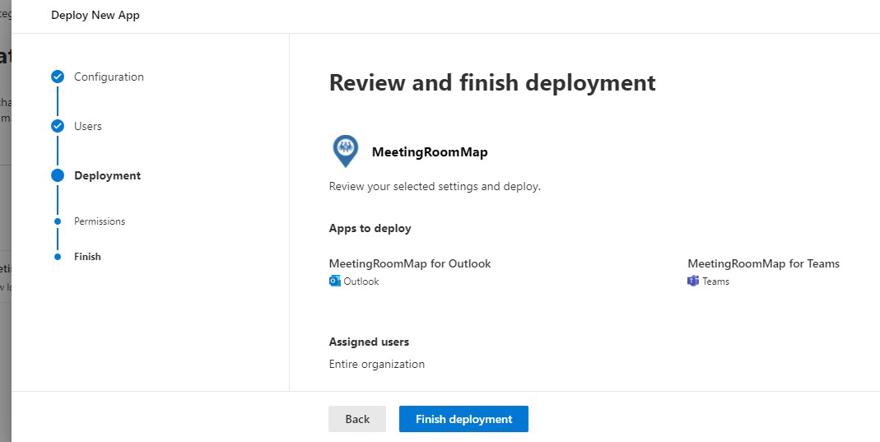Install Outlook add-in
The Outlook add-in provides users to view the location of meeting rooms from within Outlook meetings.
The MeetingRoomMap Outlook add-in is available in the Microsoft App store: https://appsource.microsoft.com/en-us/product/office/WA104381386
Grant consent to MeetingRoomMap service
Be sure to have granted admin consent to the MeetingRoomMap service before installing any add-ins. See Granting consent to the MeetingRoomMap service .Centralized Deployment from Microsoft 365 admin center
We recommend deploying the add-in by using the Centralized Deployment feature in the Microsoft 365 admin center Microsoft 365 admin center.
1. Go to the Microsoft 365 admin center -> Settings (Click ‘show all’ if not all menu items available) -> Integrated apps -> Get Apps
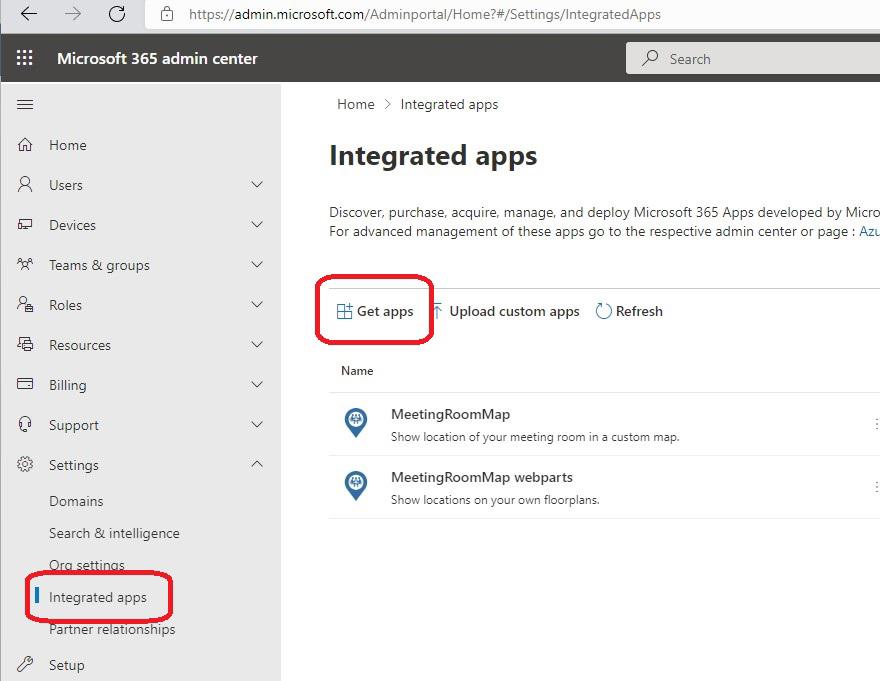
2. Search for “meetingroommap” and click “Get it now” - be sure to select the “MeetingRoomMap for Outlook” add-in (Fill in the contact information form if needed to proceed).
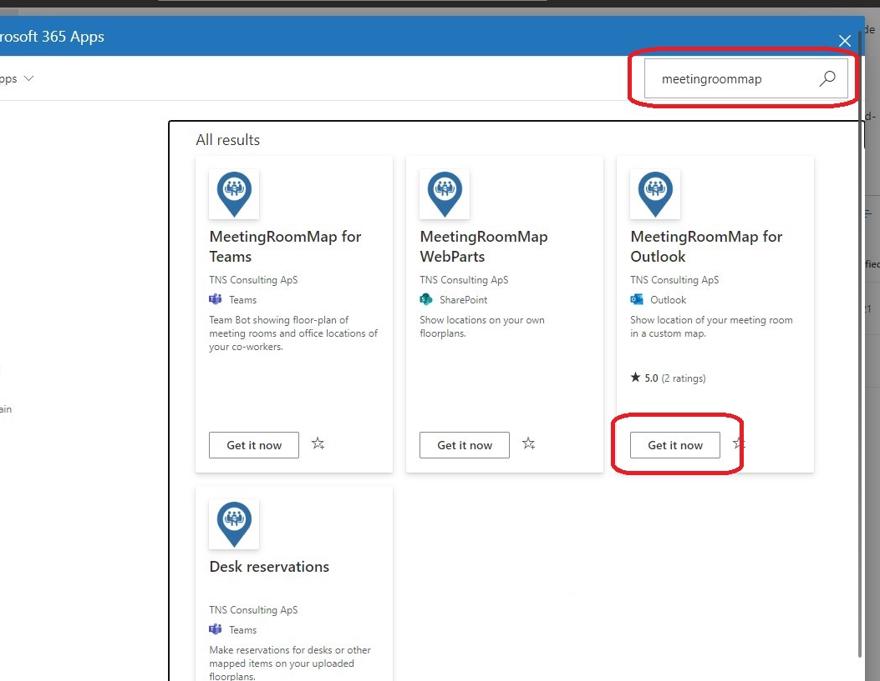
3. Choose if you want to install only the Outlook add-in or both the Outlook add-in and the Teams Bot at the same time
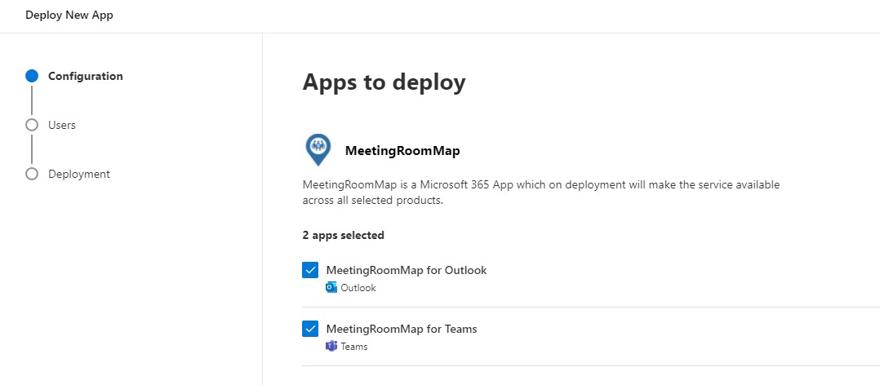
4. Select the users to receive the add-in (you can start with a limited set of users/groups to test before rolling out to the entire organization)
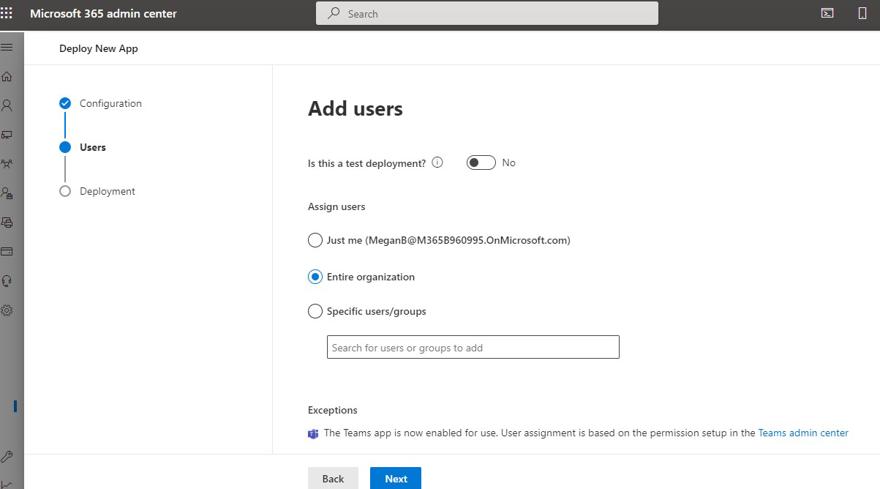
5. Accept any missing permissions if needed

5. Click “Finish deployment” and then done.