Assign ReservationsAdmin role
Users and groups can be assigned the ReservationsAdmin role to be able to view and delete any users reservations
The reservation system is built as a Teams app. The Desk Reservations app is available in the Microsoft App store: https://appsource.microsoft.com/en-US/product/office/wa200003532
To prepare Desk Reservations to be used for the company, a Teams administrator should grant org-wide permissions:
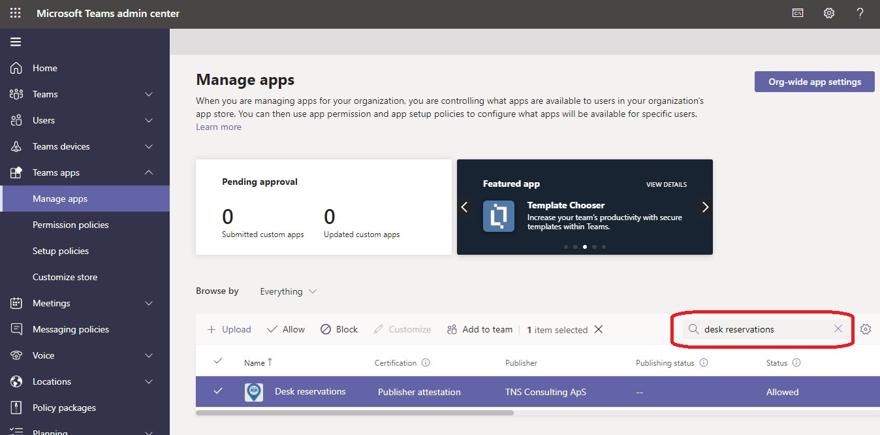
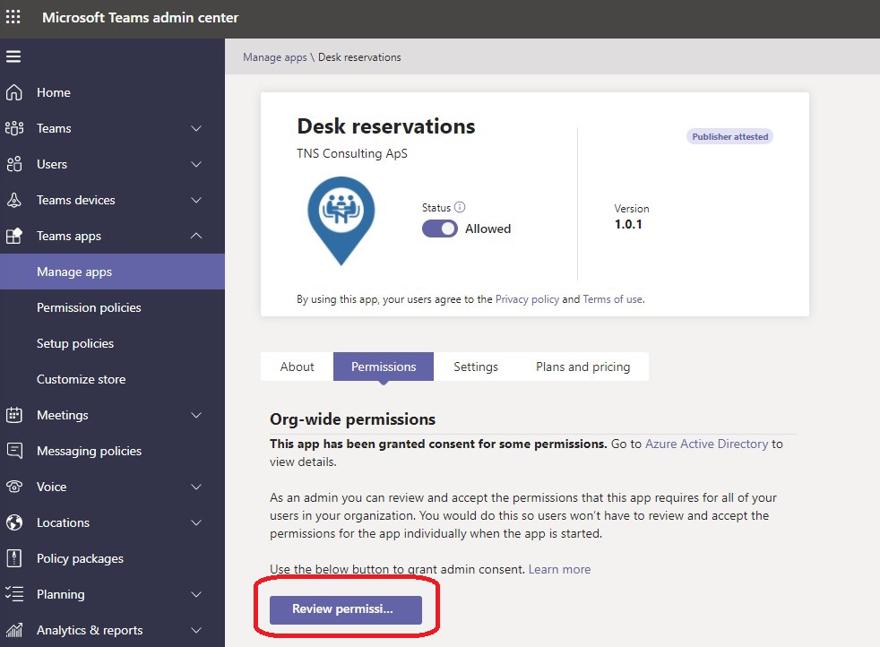
The following list of permissions are granted:
| Permission | Microsoft internal name | Description | ||
|---|---|---|---|---|
| Sign in and read user profile | User.Read | Needed in order to sign in as a user and get basic user profile info. | ||
| Read all users' basic profiles | User.ReadBasic.All | Read other users basic profiles. Needed to be able to show names of Team member bookings. | ||
| Have full access to user files | Files.ReadWrite | Allows the app to read, create, update and delete the signed-in user’s files. Using OneDrive’s app folder to store user specific settings (i.e. default floorplan/desk etc.) | ||
| Read the members of teams | TeamMember.Read.All | Read the members of teams, on behalf of the signed-in user. Needed to get reservations from other team members. | ||
| Read the members of channels | ChannelMember.Read.All | Read the members of channels, on behalf of the signed-in user. Needed to get members when add-in is in a private channel. | ||
| Read the names and descriptions of teams | Team.ReadBasic.All | Read the names and descriptions of teams, on behalf of the signed-in user. | ||
| Read the names and descriptions of channels | Channel.ReadBasic.All | Read the names and description of channels, on behalf of the signed-in user. | ||
| Access MeetingRoomMap (MeetingRoomMap) | N/A | Allow the admin site and add-ins to access the MeetingRoomMap backend API on behalf of the signed-in user. | ||
| |
Once an administrator has granted permissions, any user can add the Desk reservations app in Teams - either in a Teams channel or as a personal tab. Click “Add a tab” from within any channel or use the “Apps” button and search for “Desk reservations”:
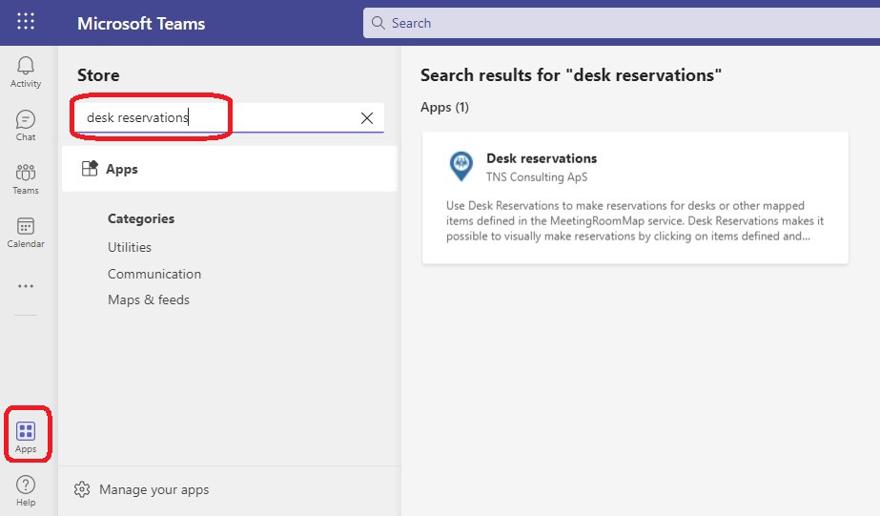
If added from “Apps” button, then the user can choose to add the app as a personal tab or add it to a specific Team. As a personal tab the app can be pinned like any other app.
Users and groups can be assigned the ReservationsAdmin role to be able to view and delete any users reservations