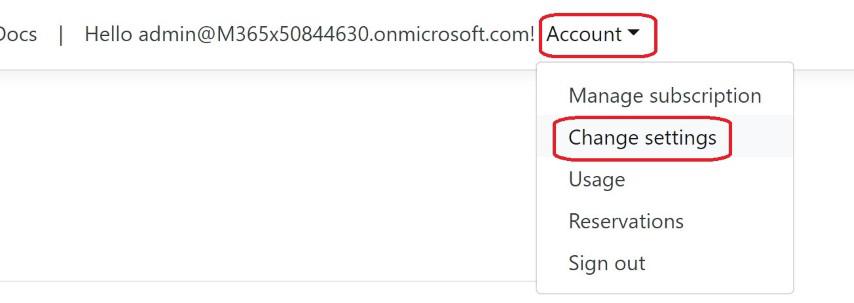Mapped co-workers enables searching and viewing their location in the Teams and SharePoint add-ins.
Users available to map
The list of users is automatically fetched from Azure AD and displayed on the Persons page.
By default users are grouped by their Office location attribute. This enables mapping all users having the same Office Location with a single mapping (see Changing mapping attribute to change the grouping).
The Office location attribute can be viewed here: Microsoft 365 admin center -> Users -> select user -> Manage contact information:
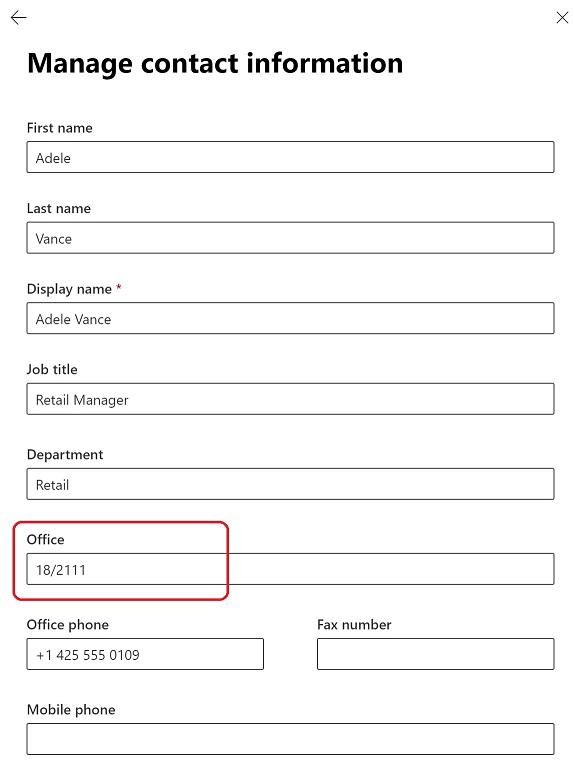
Map users
Mapping a user (or group of users with same grouping attribute) is done by navigating to the Persons page.
- Find the user to map in the list (use sorting, paging and search to quickly find the correct user)
- Click “Attach to map” button
- A popup “Select map to attach to” with all available floorplans displays - click the floorplan to map to
- A popup windows with the floorplan is opened - click the location of the user to create the mapping
Removing mapping
An existing mapping can be removed by clicking the “Remove” button for a specific user (or group of users with same grouping attribute) in the list. (NB. requires the role “MeetingRoomEditor” to remove).